
How Team League Captains Can Set Lineups from Their Phone
How Team League Captains Can Set Lineups from Their Phone
Chapter 1 — Open Your Team League
From your account, open the main menu by tapping the P icon in the upper left. Choose Team Leagues or go to My Team Leagues under your name to jump straight to leagues you manage or play in. Active leagues appear in the list; tap the heart to mark a league as a favorite for faster access.
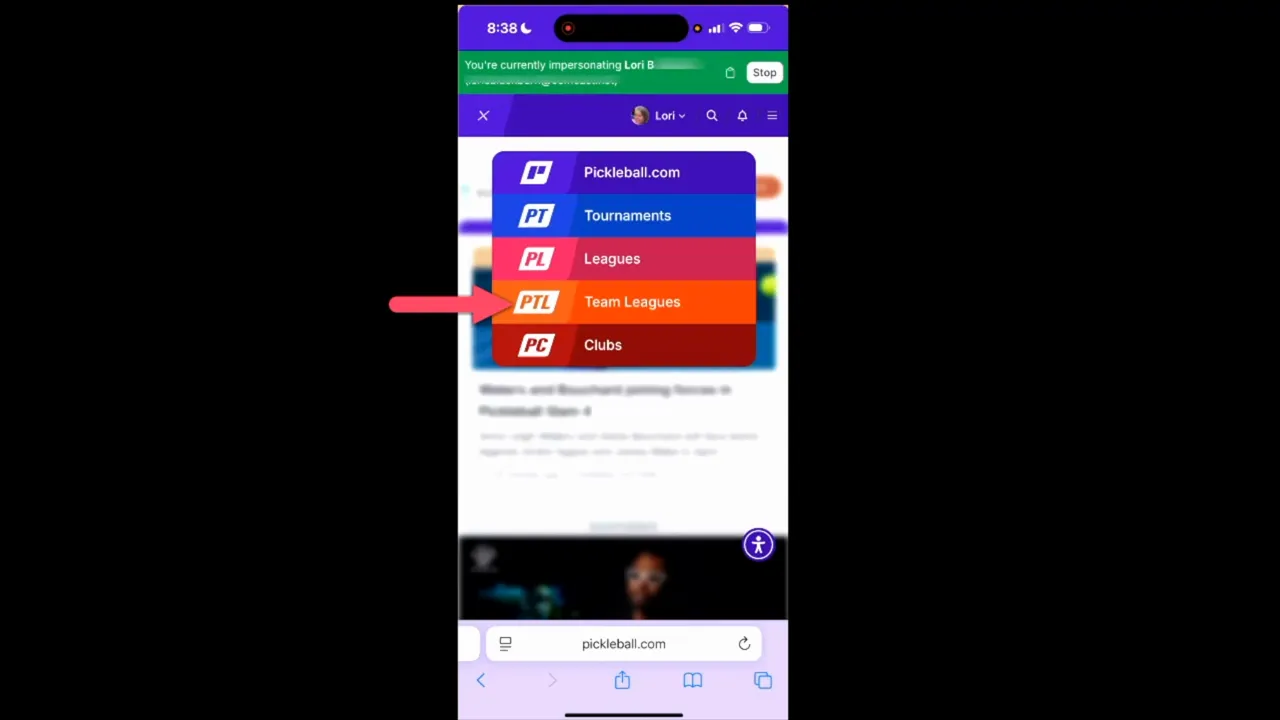
Chapter 2 — Enter the Team Dashboard and Select Division
Inside the league, choose My Dashboard then select Team Dashboard to manage lineups, rosters, game days, and player communication. If you are eligible for multiple divisions, use the division drop-down at the top to select the correct division before proceeding. The schedule button becomes active once the correct division is selected.
ADVERTISEMENT
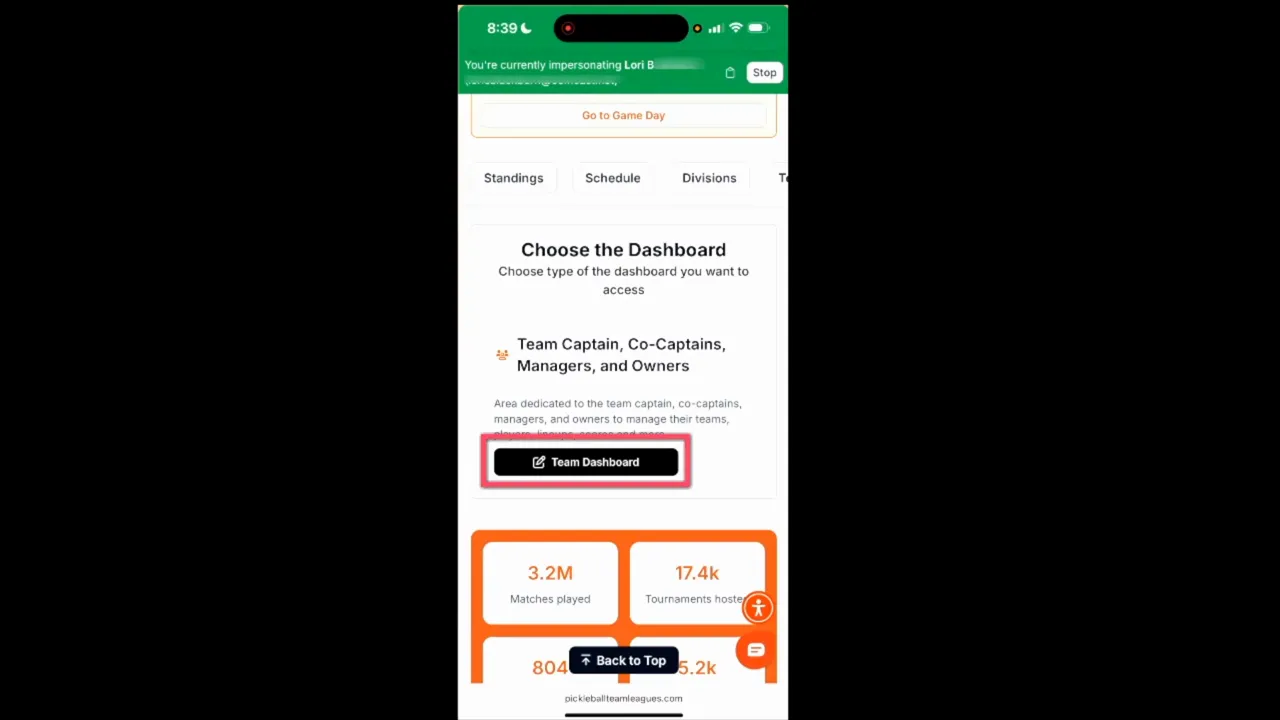
Chapter 3 — Set Your Lineup for Game Day
Open Schedule and find the next active game day (active days appear in blue). Tap the game day and choose Set Lineups. Use the available drop-down menus to assign players to each matchup. Remember to click Save Lineup on each card as you work. Opponent lineups may be grayed out depending on how the league is configured by your League Commissioner.
- - Print a blank scorecard if you want a paper backup.
- - Do not use Complete Matchup until all scores are entered.
- - If you need to change a saved lineup, return to Set Lineups and edit or remove it.
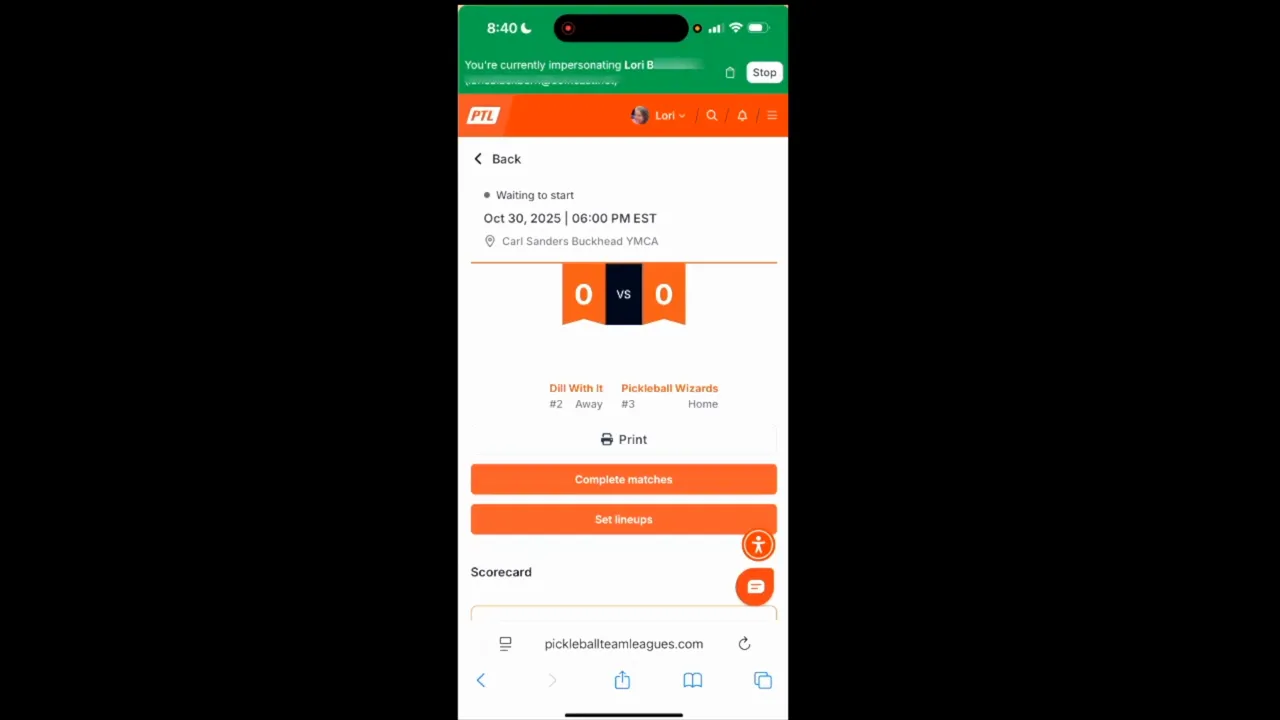
Chapter 4 — Set Tiebreakers and Finalize
Scroll to the bottom of the lineup page to configure tiebreaker matchups. First, select the players who could play in the tiebreaker using the checkboxes or Select All Players. Click Next to reorder players into the tiebreaker sequence, then confirm and Save.
Once everything is saved, click Go to Matchup to view all scorecards. If an opponent’s player names are missing on scorecards, wait until their lineups are submitted before printing so names populate automatically.
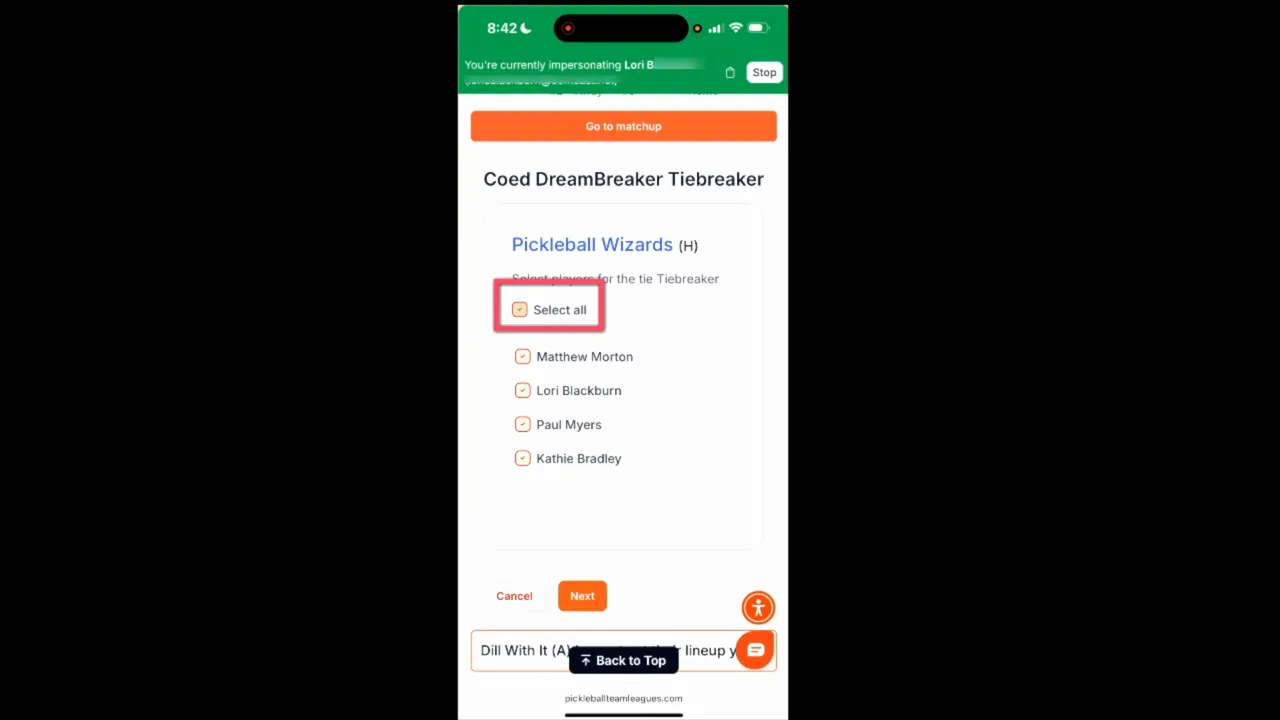
Troubleshooting & Quick Notes
- - If registration is still open, a Withdraw button may appear; otherwise it won’t be visible.
- - Visibility of opponent lineups and lineup due times is controlled by the League Commissioner. If you cannot set or save a lineup, contact the Commissioner first.
- - Everything is designed to work from your phone, but printing scorecards is best done after all team lineups are finalized.
General Overview — Why Managing Lineups from Your Phone Works
Managing team lineups on the go saves time and keeps communication smooth between captains, players, and commissioners. The mobile workflow focuses on three simple actions: selecting the correct division, assigning players to matchups, and saving each card. The same interface also handles tiebreakers, scorecards, and match-day score entry, so captains can manage an entire matchup without desktop access.
Best Practices for Captains
- - Confirm the correct division before setting lineups to avoid mistakes.
- - Save after every change to avoid losing your progress.
- - Coordinate with your opponent and your League Commissioner about lineup visibility and deadlines.
- - Hold off on printing scorecards until opponent lineups are posted to include full player names.
Need More Help?
Need the full step-by-step help document with clear chapters and screenshots? Refer to the Help Document for a compact walkthrough.





