
How To Broadcast Your Tournament Live on YouTube
How to Link Your YouTube Broadcast to Your Tournament Homepage
If you're running a tournament and want to make it easier for your audience to watch live matches, linking your YouTube broadcast directly to your tournament homepage is a game-changer. This simple setup helps fans quickly find the specific match they want to watch without hassle, enhancing their viewing experience and engagement with your event.
In this guide, we'll walk you through the steps to connect your YouTube playlist or live broadcast to your tournament page, explain why this is important for both organizers and viewers, and share tips on managing your YouTube API usage. If you want a detailed walkthrough, be sure to check out the full training video for more tutorials and webinars.
Why Linking Your YouTube Broadcast Matters
Live streaming your tournament matches on YouTube is a fantastic way to reach a wider audience. But without a clear, easy-to-find link on your tournament homepage, viewers might struggle to locate the live feed or replay videos. By integrating your YouTube broadcast directly on your tournament site, you:
- Provide quick access: Fans can instantly find and watch the matches they care about without searching around.
- Increase engagement: Embedded video players or direct playlist links keep viewers on your site longer and create a seamless experience.
- Boost your tournament’s professionalism: A polished, integrated viewing option shows that you’re committed to delivering great content.
Overall, this integration helps build a stronger connection between your tournament and its audience, making your event more exciting and accessible.
Step-by-Step: Setting Up Your YouTube Broadcast Link
ADVERTISEMENT
1. Access Your Tournament Settings
Start by navigating to your tournament menu and selecting the edit tourney option. This is where you’ll configure the YouTube broadcast connection.
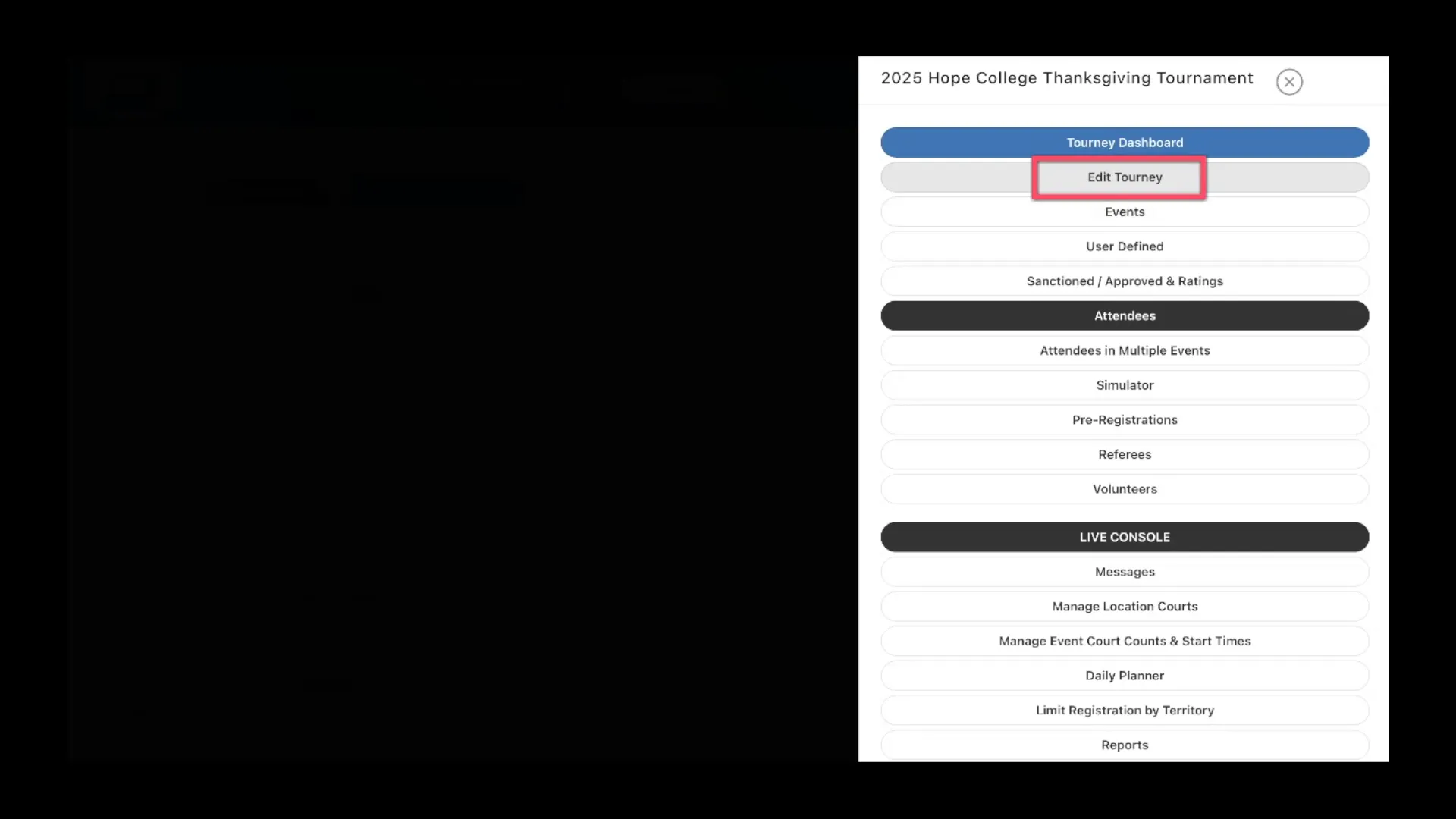
2. Enter Your YouTube Playlist ID
Scroll down to the YouTube playlist section. Here, you can enter your YouTube playlist ID. This ID links your tournament homepage to your YouTube playlist, enabling a watch button to appear on the homepage. When viewers click this button, they’ll be taken directly to the YouTube playlist page where all your match videos are organized.
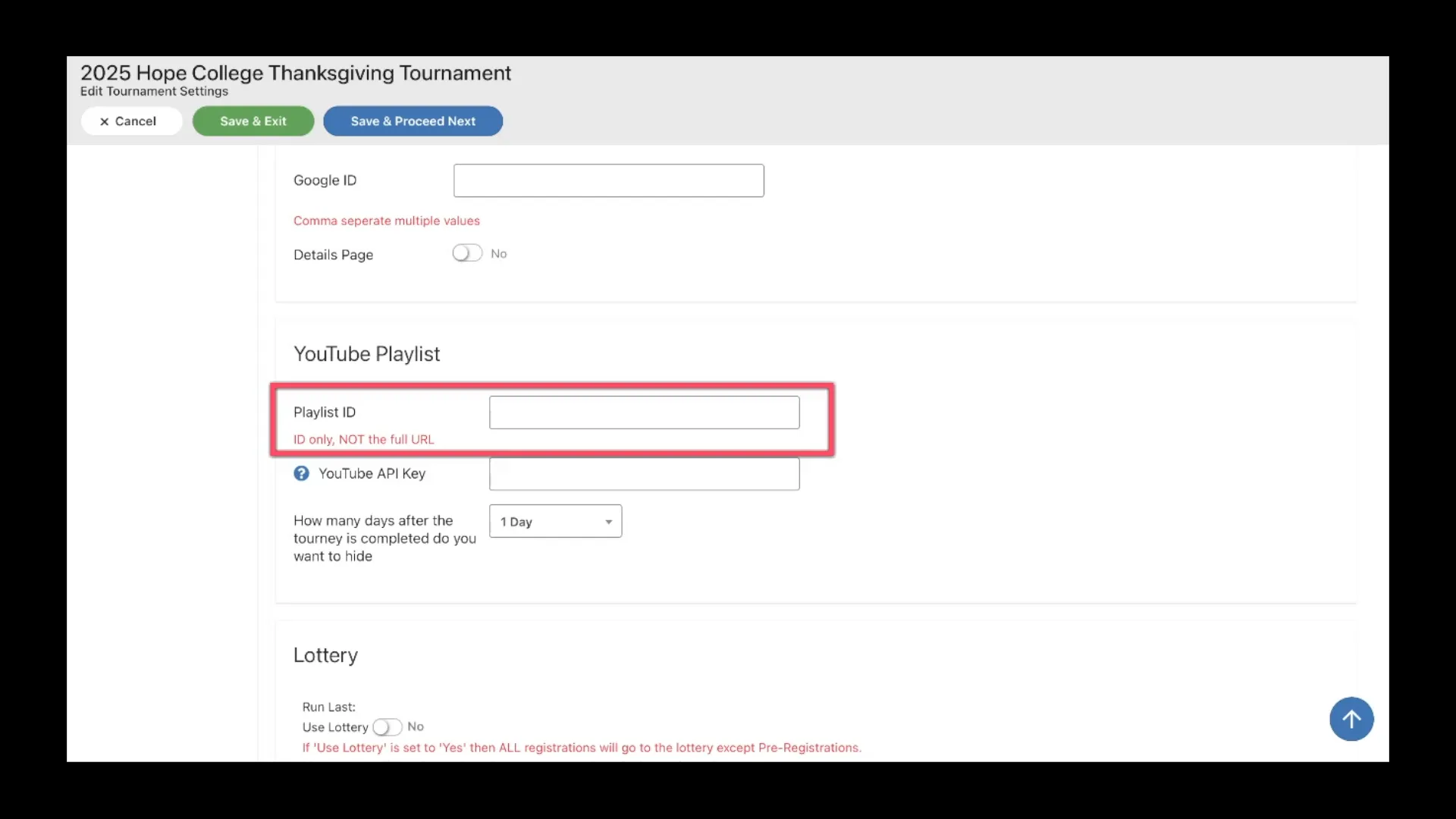
3. Optional: Add Your YouTube API Key
For a more integrated experience, you can also add your YouTube API key. This allows videos to be embedded directly on your tournament site, so viewers can watch matches without leaving your page. The API connection enhances user experience by showing video links and graphics seamlessly within your site interface.
Important: Click the question mark icon next to the API key field to read detailed instructions on how to connect your YouTube API properly. This ensures your setup is accurate and functional.
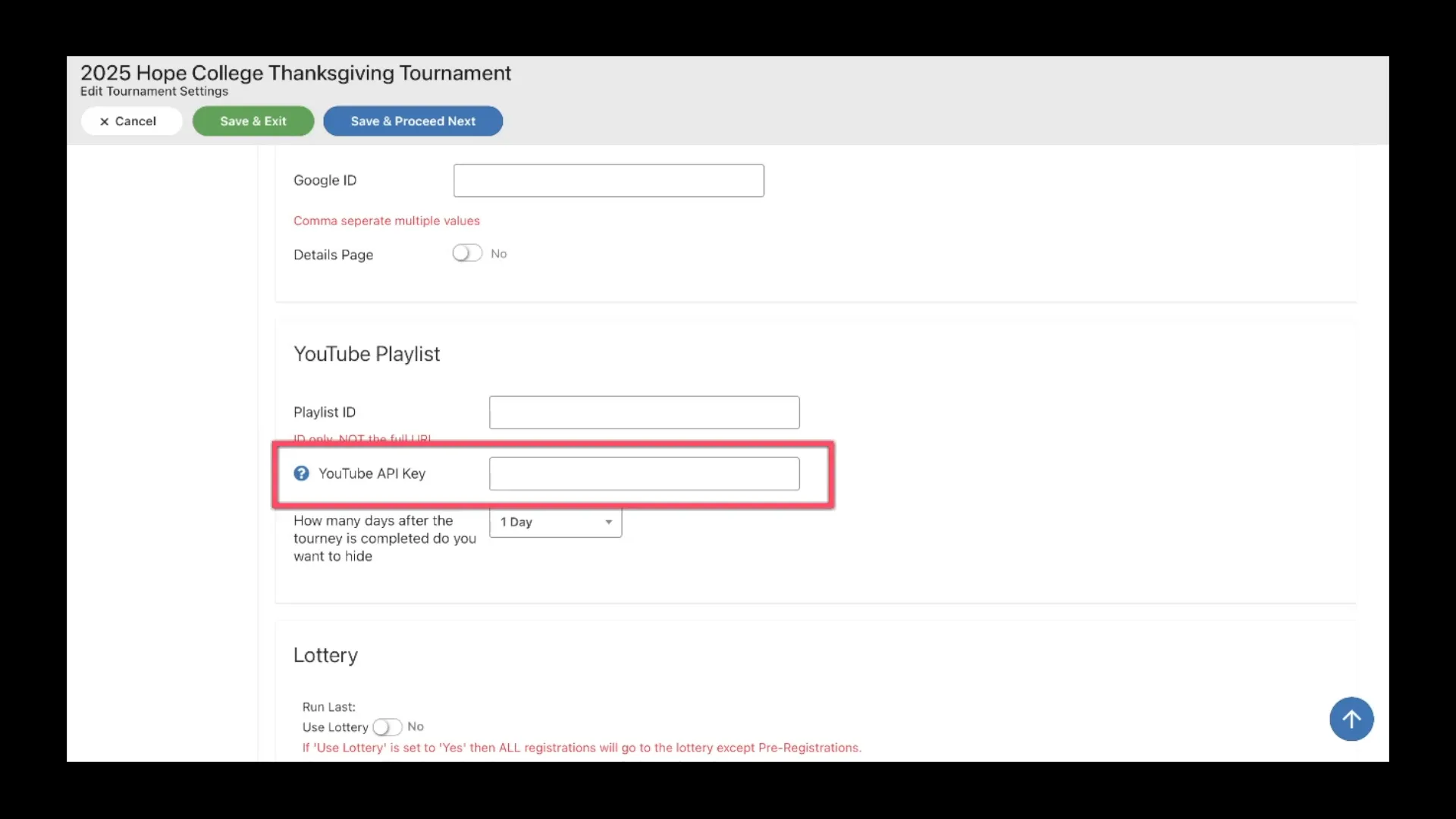
4. Manage API Usage and Watch Button Visibility
Keep in mind that YouTube charges accounts that exceed 10,000 API requests, so it’s wise to monitor your usage. You can set how many days after the tournament the watch button remains visible on your homepage. This is especially useful if you want to avoid extra charges by temporarily disabling the API connection after your event ends.
If you prefer, you can also leave the playlist option active and unlink the API key to reduce API calls while still providing access to your videos via the YouTube playlist link.
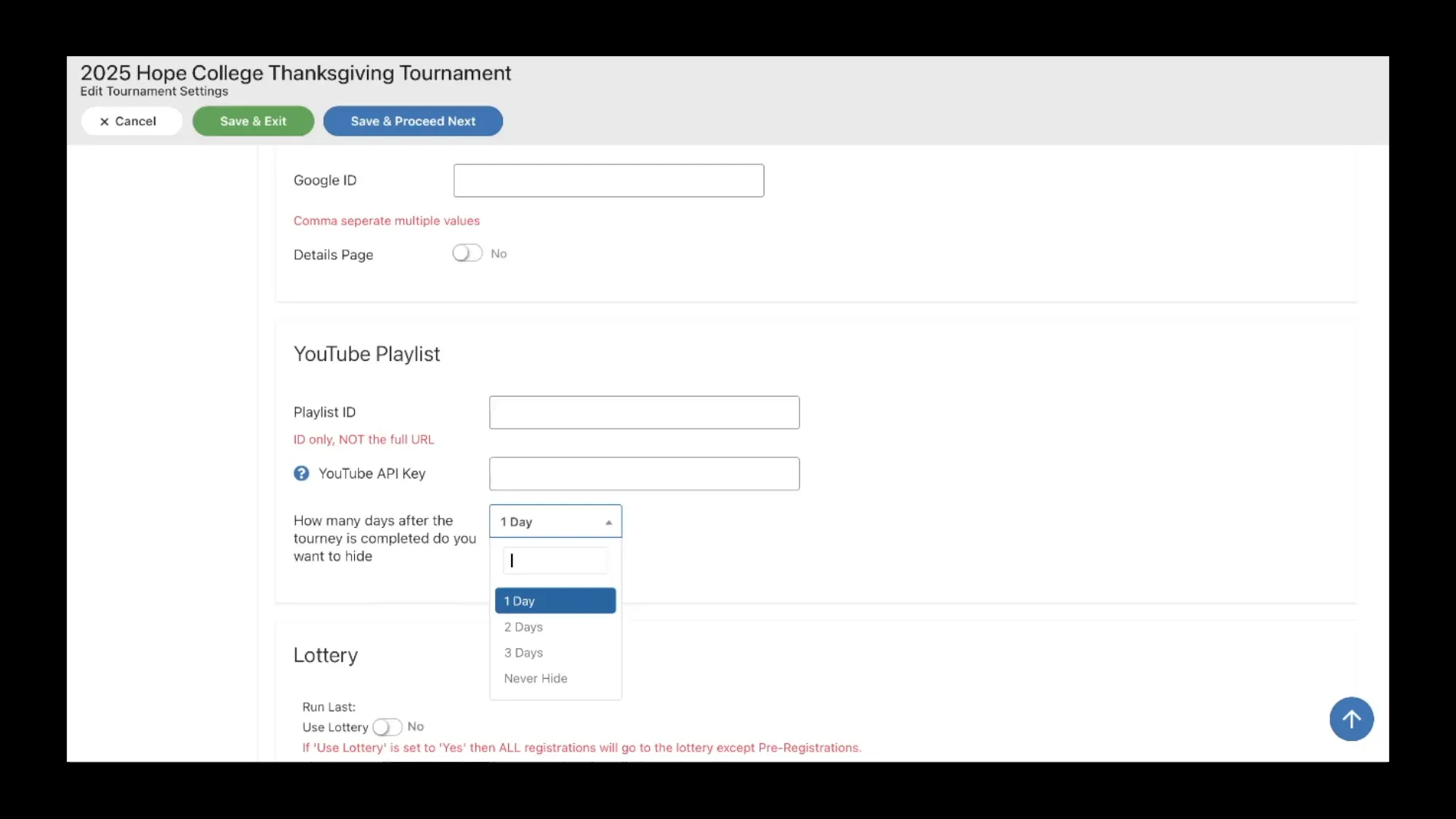
See It in Action: What Your Audience Experiences
On the public side of your tournament homepage, viewers will see the watch button prominently displayed. For example, in a past PPA tournament, even after the event concluded, the watch button remained visible to demonstrate functionality.
If your API key is connected, clicking the watch button takes viewers to a page with embedded video links and graphics right on your site, allowing them to watch any match directly.
If only the playlist ID is connected (without the API key), the watch button simply redirects viewers to the YouTube playlist page, where they can browse and watch the videos.
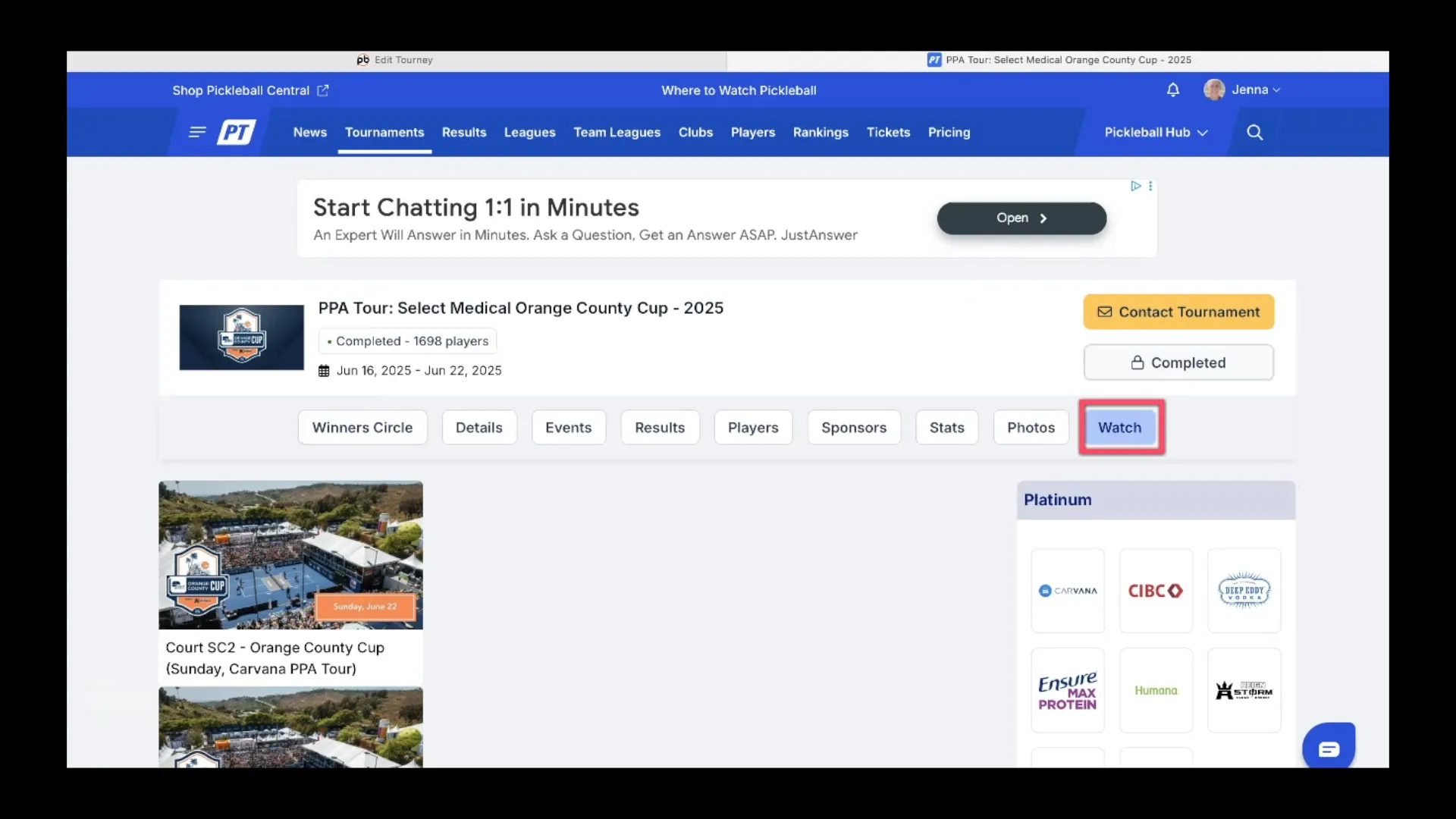
Final Thoughts
Linking your YouTube broadcast to your tournament homepage is a straightforward way to improve accessibility and engagement for your viewers. Whether you choose to use just the playlist ID or enhance the experience with the YouTube API key, your audience will appreciate the easy access to live and recorded matches.
If you want to see a full walkthrough and more tips, check out the training video below and explore other tutorials and webinars available on our YouTube page.







