.jpg?width=1320&height=528&optimizer=image)
How to Create Pickleball Profiles for Minors
How to Create a Pickleball.com Profile for a Minor
If you're a parent or guardian looking to set up a Pickleball.com account for your child, this guide walks you through the entire process step-by-step. The procedure is straightforward and designed to keep minors safe while letting parents manage registrations, consent forms, and ratings in one place. This walkthrough is based on the training tutorial produced by Pickleball.com and adapted here into a clear, practical article you can follow at your own pace.
Why create a Pickleball.com account for a minor?
Creating a dedicated account for a child on Pickleball.com allows you to:
- - Register the child for events, lessons, and tournaments;
- - Manage their privacy and media release settings through a guardian-managed flow;
- - Maintain accurate contact and rating information (for example, a DUPR rating) tied specifically to the child;
- - Keep parental oversight while enabling the child to participate in the pickleball community.
Pickleball.com’s current rollout is phased, and this first phase focuses on enabling parents and guardians to create and manage minor accounts. Future phases promise additional conveniences, such as releasing accounts to managers or consolidating existing minor accounts under a guardian’s profile.
Overview: what you’ll need before you start
- - A parent or guardian Pickleball.com account (you'll log in to this during the process).
- - An email address for the child. The platform requires a unique email per account for verification.
- - Basic details for the child (name, phone number, skill level, time zone).
- - Willingness to review and digitally sign the media release and consent form as the guardian.
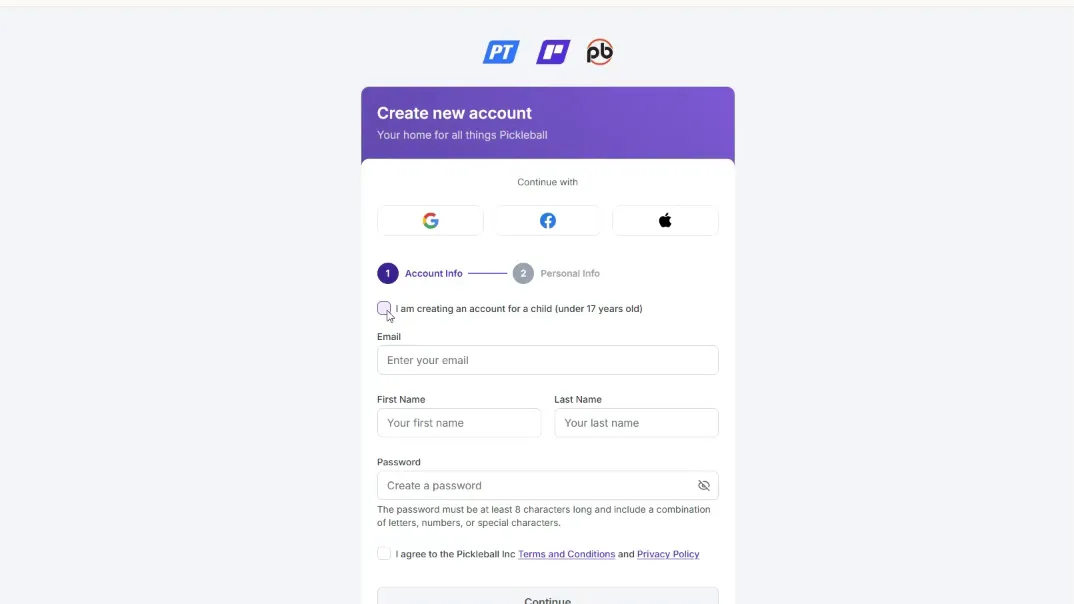
Step-by-step: Creating the minor’s Pickleball.com account
Follow these steps to add a minor under your management. Each step mirrors the guardian-led flow designed to keep parental controls front and center.
- Go to Pickleball.com and click Sign Up.
Begin at the site’s registration page. There’s a dedicated option for creating an account for a child under 17—be sure to click that.
- Log in as the parent or guardian.
The flow requires you to authenticate with your guardian account. This establishes that you are authorized to create and manage the minor’s profile.
- Enter the child’s email and create a password.
The child must have their own email address to receive a verification code. Create a secure password you can help them remember, and accept the platform’s Terms of Service on their behalf.
- Complete personal details and contact preferences.
Fill in the child’s phone number if available. If the child does not have a phone, you can provide the parent or guardian number instead. Read any checkbox options carefully (marketing preferences, contact consent, etc.) and mark them as appropriate.
- Select skill level and time zone.
Choose the child’s approximate skill level and the correct time zone so event times and local content display properly.
- Decide whether to create a DUPR account.
The signup asks whether you want a new DUPR (Dynamic Universal Pickleball Rating) account for the child. If your child will participate in rated events or tournaments, creating a DUPR account now will simplify future registrations and ensure accurate matchups and rankings.
ADVERTISEMENT
Signing media release & consent (parental step)
Because this is a minor account, the platform requires a parent or guardian to review and sign a media release and consent form. This is a standard safety and legal step to ensure minors’ images and personal information are handled with guardian permission.
Here’s how to complete it:
- Check the box to indicate you wish to view and sign the media release and consent form. You’ll be presented with the full text of the release. Read it carefully so you understand how media, photos, and personal data may be used.
- When finished, type your last name in the signature field and check the confirmation box that you’ve read the terms and conditions. Return to the account creation screen and click Create Account to finalize.
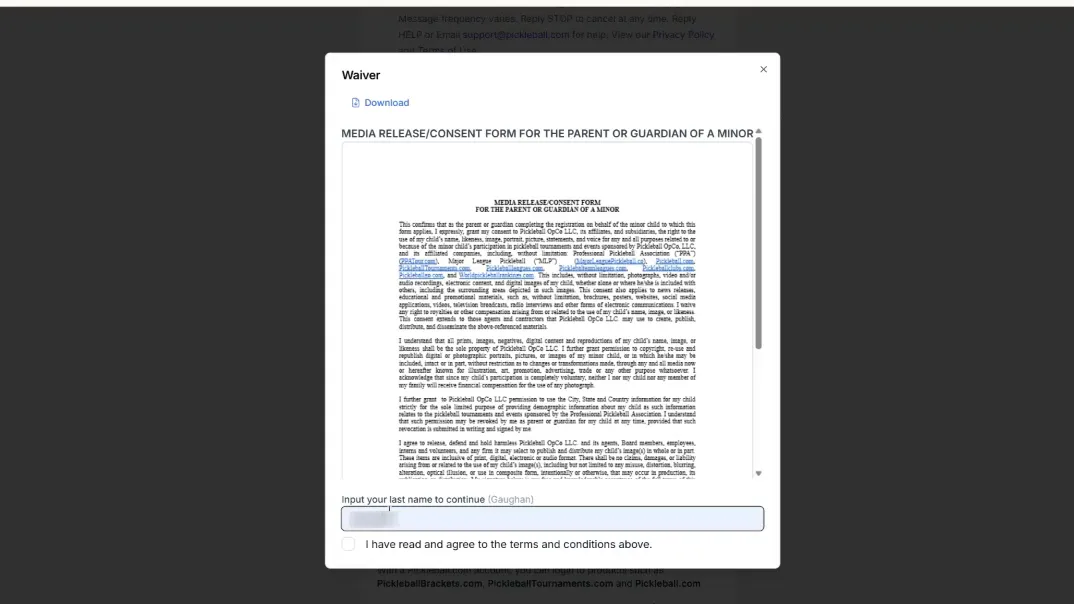
Email verification: finalizing the account
After creating the account, the child’s email will receive a six-digit verification code. This is the last step that ties the new account to the child’s email address and completes the signup process.
- - Open the child’s email inbox and find the verification message.
- - Enter the six-digit code into the verification field on Pickleball.com.
- - Click Verify and Create Account.
Once verified, the newly created minor account will appear in the "Accounts I Manage" section of your profile. This is your central control panel for anything involving the child’s Pickleball.com presence.
Managing the account: impersonation feature
To make registrations and edits seamless, Pickleball.com provides a helpful "impersonate" button for guardian-managed minor accounts. When you impersonate the child, you operate the site as if you are logged in as them—without needing to log out of your own account.
Why this is useful:
- - You can register the child for camps, lessons, or tournaments directly from your dashboard;
- - No need to remember multiple passwords or switch between accounts;
- - All actions are performed with guardian oversight recorded in the system.
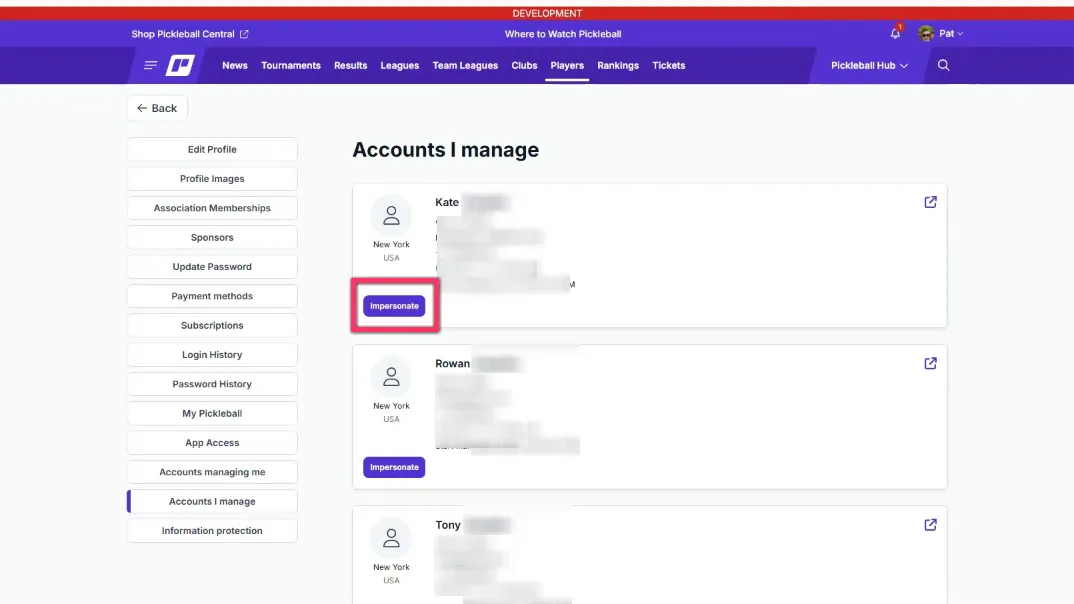
To impersonate: visit the "Accounts I Manage" area, find the child’s profile, and click Impersonate. Once impersonating, proceed with registration, profile updates, or event signups as needed. When finished, exit impersonation to return to your own guardian account.
Practical tips and best practices
To make this setup and ongoing management smoother, keep these tips in mind:
- Create a dedicated email for each child. This simplifies verification and reduces confusion if multiple family members are using Pickleball.com.
- Save your guardian login details in a secure password manager. You’ll use this to access the management features frequently.
- Decide about DUPR early. If competitive play is in your child’s future, linking or creating a DUPR account now prevents potential rating mismatches later.
- Keep phone numbers current. Use the parent’s number if the child doesn’t have one—notifications and event communication are important.
- Review consent language closely. Media use and privacy policies determine how photos or videos of your child may be shared or published.
Troubleshooting common issues
Here are quick fixes for problems you might encounter:
- No verification email received: Check spam/junk folders, ensure the email address was entered correctly, and resend the verification from the account creation screen.
- Can’t find the impersonate button: Confirm you are logged into your guardian account and that the child’s account appears in "Accounts I Manage." The impersonate option only appears for accounts under your management.
- Need to change consent later: You can update media release and consent settings from the minor’s profile in the management dashboard.
What’s next in future releases?
This guide covers Phase One of the rollout. Pickleball.com has indicated future updates will include:
- - An option for players to release their accounts to a manager (helpful for coaches or program administrators);
- - The ability to consolidate an existing minor account under a parent or guardian account (useful if the child already had an account before parental management was enabled);
- - Enhanced management tools for multiple minors and advanced privacy settings.
These upcoming features will reduce administrative overhead for parents and make it easier for clubs and coaches to manage youth players.
Frequently asked questions
Do minors need their own email address?
Yes. The account creation process requires a unique email to receive the verification code. If your child doesn’t have a personal email yet, you can set up a simple, monitored email account for them or use a family-managed account dedicated to youth activities.
What is DUPR and why does it matter?
DUPR stands for Dynamic Universal Pickleball Rating—a widely used rating system for competitive play. Creating a DUPR account during signup ensures your child’s matches and tournament entries are accurately tracked and matched based on skill level.
Can I unregister or delete a child’s account later?
Account management tools typically include options for deactivating or removing accounts, but policies vary. Check the platform’s help or contact support if you need full account removal or transfer.
Conclusion
Creating and managing a Pickleball.com profile for a minor is a parent-friendly process designed to balance safety, convenience, and competitive readiness. By following the simple steps—logging in as a guardian, entering the child’s information, signing the consent form, and verifying the email—you’ll have a managed account ready for events, lessons, and rated play. The impersonation feature is especially useful for keeping everything under one roof so you can handle registrations and updates quickly.
If you want a visual walkthrough or prefer to follow along in real time, you can learn more by watching the training video below. It demonstrates each screen and click so you can follow step-by-step while you create your child’s account.





