
How to LiveStream on YouTube - Beginner's Guide
How to LIVESTREAM on YouTube - UPDATED Beginners Guide!
This concise, step-by-step guide walks you through how to go live on YouTube from desktop and mobile. Follow the checklists and short how-tos below to get streaming fast — and avoid common problems.
Quick checklist (what you need before you go live)
- YouTube account verified (required for live streaming).
- Stable internet upload — run a speed test; aim for 3 Mbps+ upload for basic streams.
- Working webcam and microphone (or external camera via capture card).
- If streaming from mobile: at least 50 subscribers and no live-stream restrictions in last 90 days (first mobile stream may require a 24-hour wait).
- Optional but recommended: a thumbnail image, stream title + description, and privacy setting chosen (public/unlisted/private).
Desktop: Fastest way to go live (built-in YouTube webcam)
ADVERTISEMENT
This is the easiest path for beginners — no additional software required.
- - Open YouTube and click your profile → YouTube Studio.
- - Settings → Channel → Feature eligibility → confirm your channel is verified.
- - At the top-right click Create → Go live. Choose Webcam.
- - Allow permission to use your webcam and microphone. Fill in title, description and upload a thumbnail.
- Optional: click Show more for tags, paid promotion, automatic chapters, and language settings.
- - Click Next through monetization and customization (chat settings, delay, who can message).
- - Choose visibility: Public, Unlisted, Private, or Schedule for later.
- - Preview, copy the shareable link, and when ready click Go live. Treat the moment it shows “You are live” as live — start presenting.
- - Use the chat panel to monitor messages (Top chat vs Live). You can pin comments, create polls, react, and moderate.
- - To finish: click End stream and confirm. Review the quick analytics that appear (views, peak concurrent viewers, watch time).
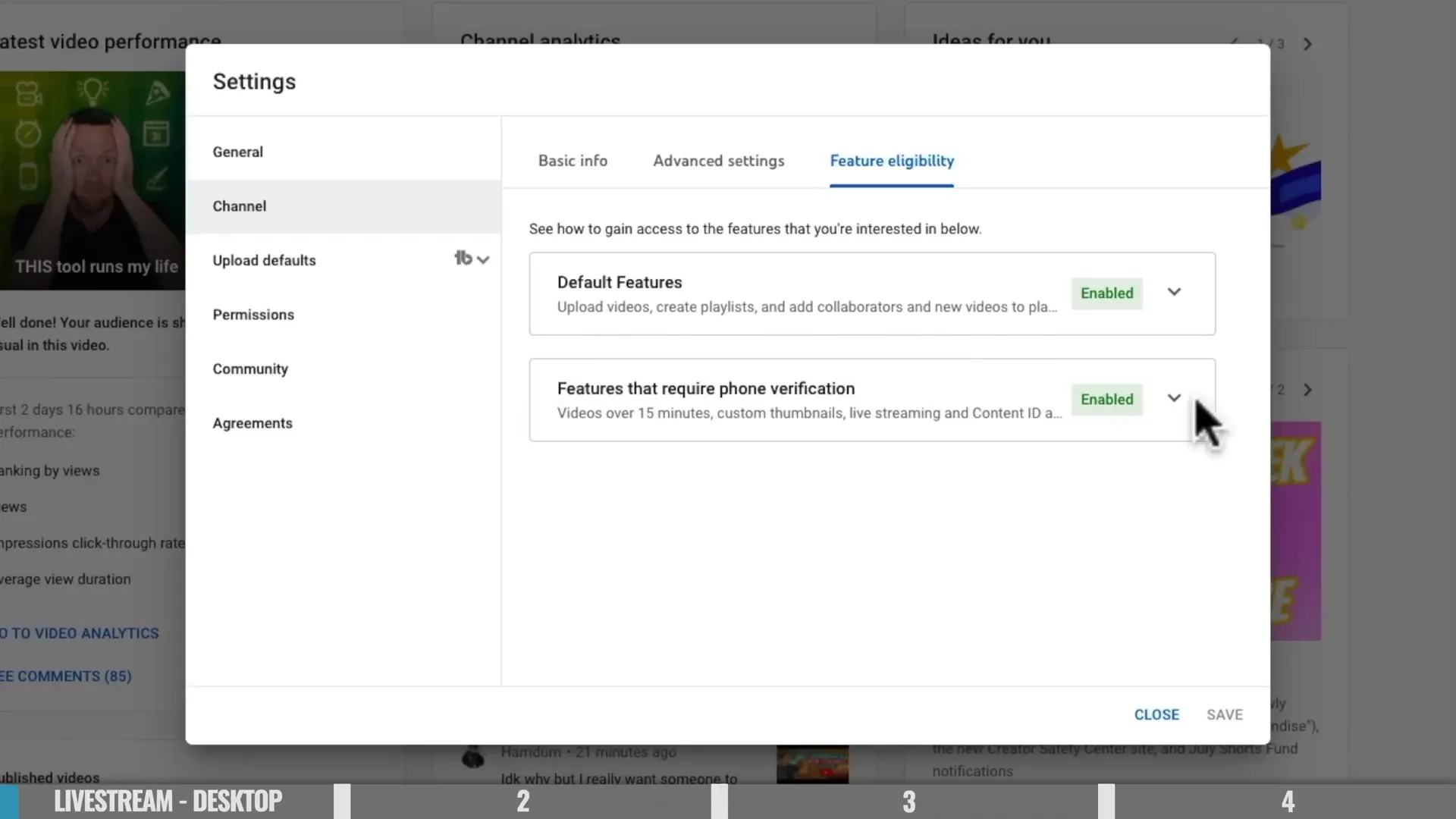
Mobile: Go live from your phone (iOS & Android)
Mobile streaming is simple but has extra requirements.
Requirements to know
- - 50+ subscribers for mobile streaming and no recent live bans.
- - First mobile stream may require a 24-hour wait after verification.
- - YouTube may limit viewer count for channels with <1000 subs — there is a workaround using third-party tools (see Advanced tools).
Mobile step-by-step
- - Open the YouTube app and tap the + button → Go Live.
- - Give a title, set visibility (Public/Unlisted), and specify if it’s made for kids.
- - Tap More options to schedule, disable chat, toggle monetization or label paid promotion.
- - Take or upload a thumbnail. Important: choose orientation (portrait or landscape) before going live — it cannot be changed mid-stream.
- - Share the stream link if you want viewers in the waiting room. Hit Go live.
- - During the stream you can switch cameras, view chat (Top chat/Live/Super Chats), save highlights, mute mic, and end stream with the X.
- - After ending, YouTube uploads a high-quality version to your channel automatically; you can edit title/description or delete the upload.
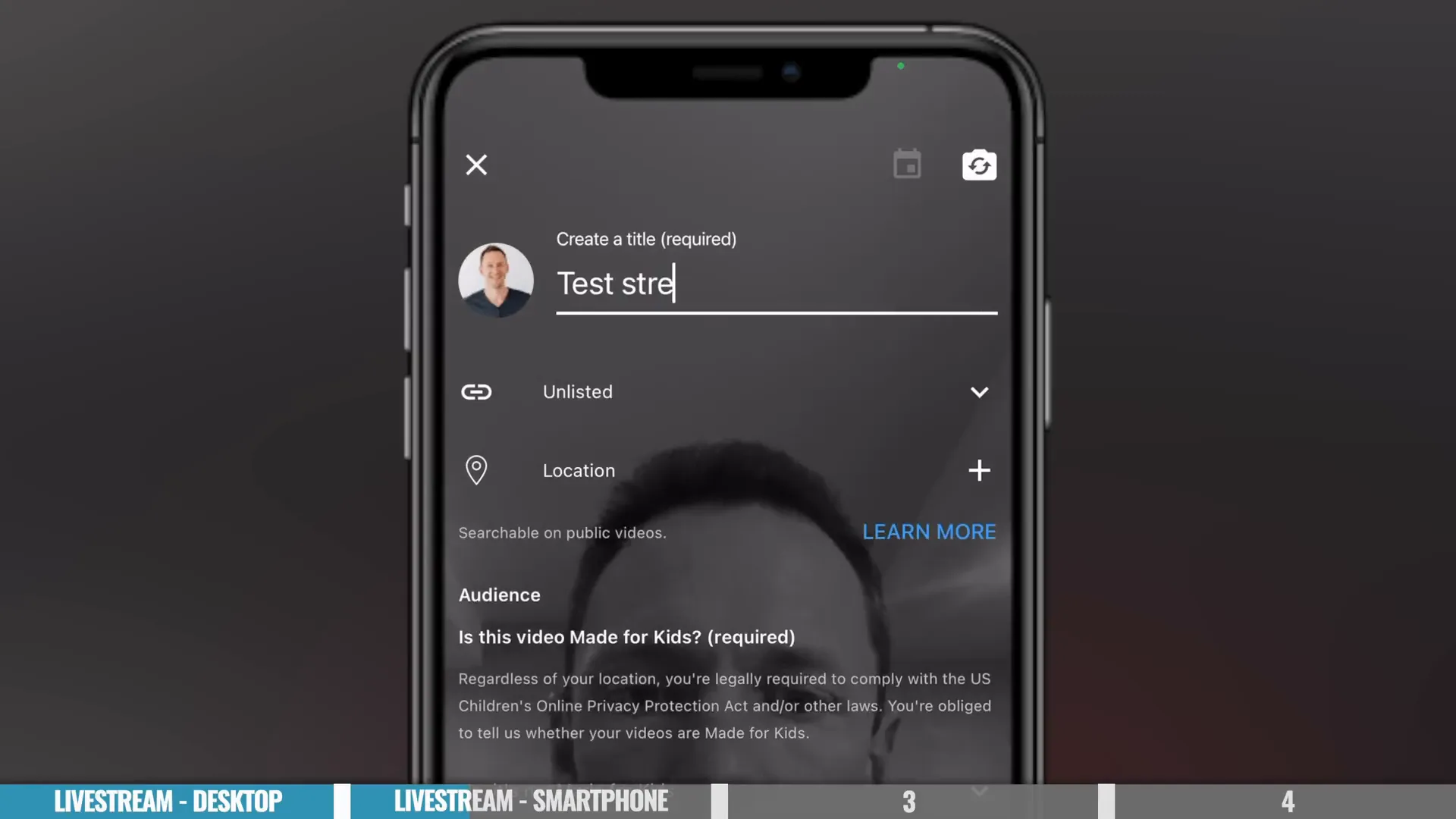
Post-stream: what to do after you finish
- - Review the analytics YouTube provides immediately (views, peak concurrent viewers, watch time).
- - Edit the uploaded HD video for cleaner replay (trim mistakes) — remember the chat caveat.
- - Repurpose the recording: clip highlights for shorts, chapters for long-form content, add CTAs in description.
- - Collect viewer feedback via polls or community posts to improve content for the next stream.
Conclusion — Start simple, upgrade smart
Begin with YouTube’s built-in webcam or mobile options to get comfortable with going live. Once you’ve nailed the basics, adopt a streaming tool like Ecamm Live or StreamYard to add guests, overlays, screen shares, and multi-streaming.
If you want to dive deeper into how to "Broadcast Your Tournament" live, check out our video tutorial below that gives you a full walkthrough.






