
Take Advantage of the Referee App: Why You Should Use This NOW!
How to Use the Referee App
If you're running a tournament or supervising referees, the Referee App is one of the fastest ways to simplify match scoring, keep your events running on time, and let fans follow matches live on your tournament site. The biggest advantage of using the app is that referees can track scoring in a standardized, consistent way while viewers see an accurate, real-time scoreboard. In this guide we will walk you through the essentials — download, login, tournament access codes, training mode, pre-match setup, live scoring workflow, and practical tips to get the most from the app.
Quick Overview: What the Referee App Does for You
The Referee App turns a referee's smartphone or tablet into an official scoring device that syncs with your tournament site. It replaces handwritten score sheets and inconsistent verbal scoring with a clear interface that shows:
- - Player names and court layout exactly as the referee sees them
- - Who is serving and the starting score
- - Point-in-progress (PIP) marking so scores are recorded at the right time
- - Side‑outs, substitutions, and prompts such as side changes
- - Automatic finalization prompts when the match completes
Because the app integrates with your tournament setup, it also lets viewers follow matches live on the tournament website — a huge win for engagement and transparency.
Getting Started: Download and Login
Installing the app is straightforward. Open the App Store on your smart device and search for "pickleball referee app." Follow the prompts to download and install, then open the app to log in.
ADVERTISEMENT
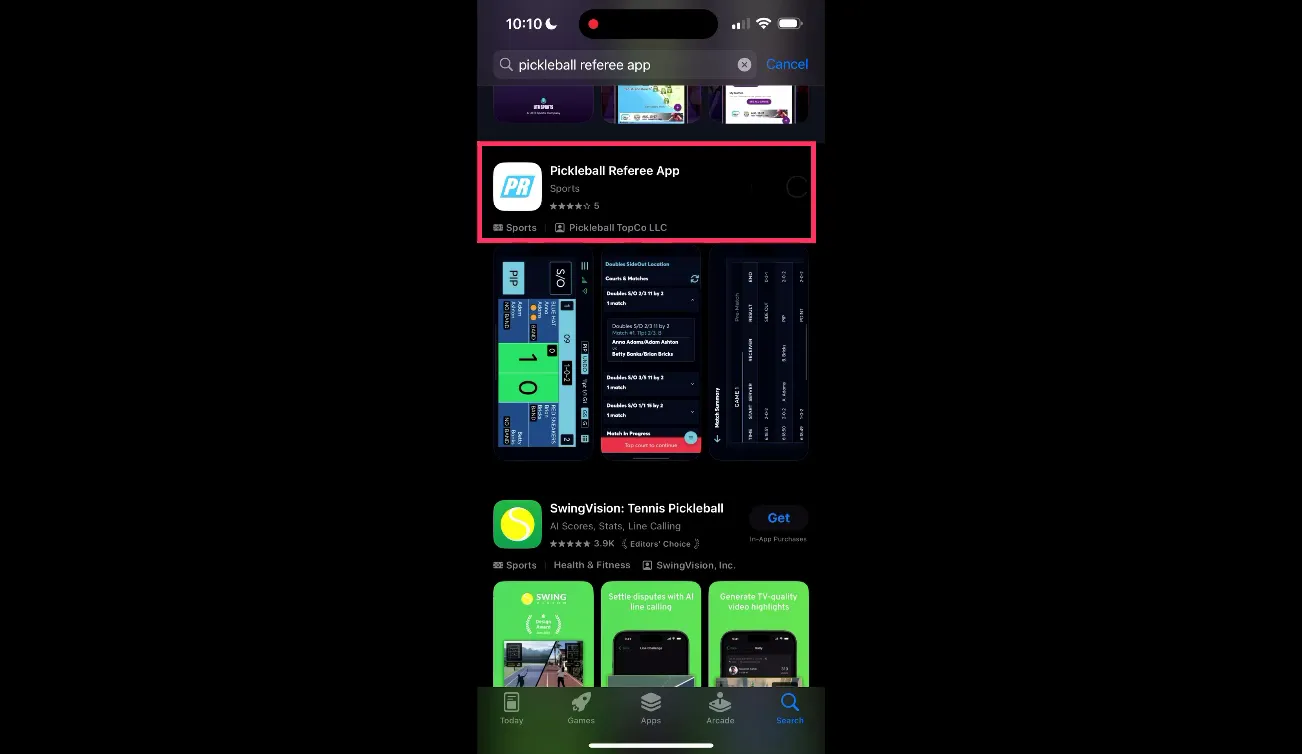
Important login note: there is no separate referee account. You use the same login credentials you use for Pickleball.com. This keeps everything centralized and reduces password fatigue for officials who already have an organizer or player account.
Tournament Access: Tourney Code and Referee Code
As the tournament director (TD), you will provide each referee with two codes:
- Tourney code: Found in your venue setup. This identifies the tournament and links scorers to the proper event.
- Referee code: A code you create in the Edit Tourney menu. Think of this as a password for entry to your specific event; it prevents unauthorized scoring and ensures only assigned officials can submit live scores.
Make sure referees have both pieces of information before they arrive at their courts. If you need to change the ref code mid-event, communicate it securely and update your referees immediately to avoid scoring interruptions.
Training Mode: Practice Without Risk
One of the app’s most useful features is the built-in training mode. Before referees take live courts, have them practice with the simulator so they understand the workflow and button placement. To access training mode, tap the three-line menu and select Training Mode.
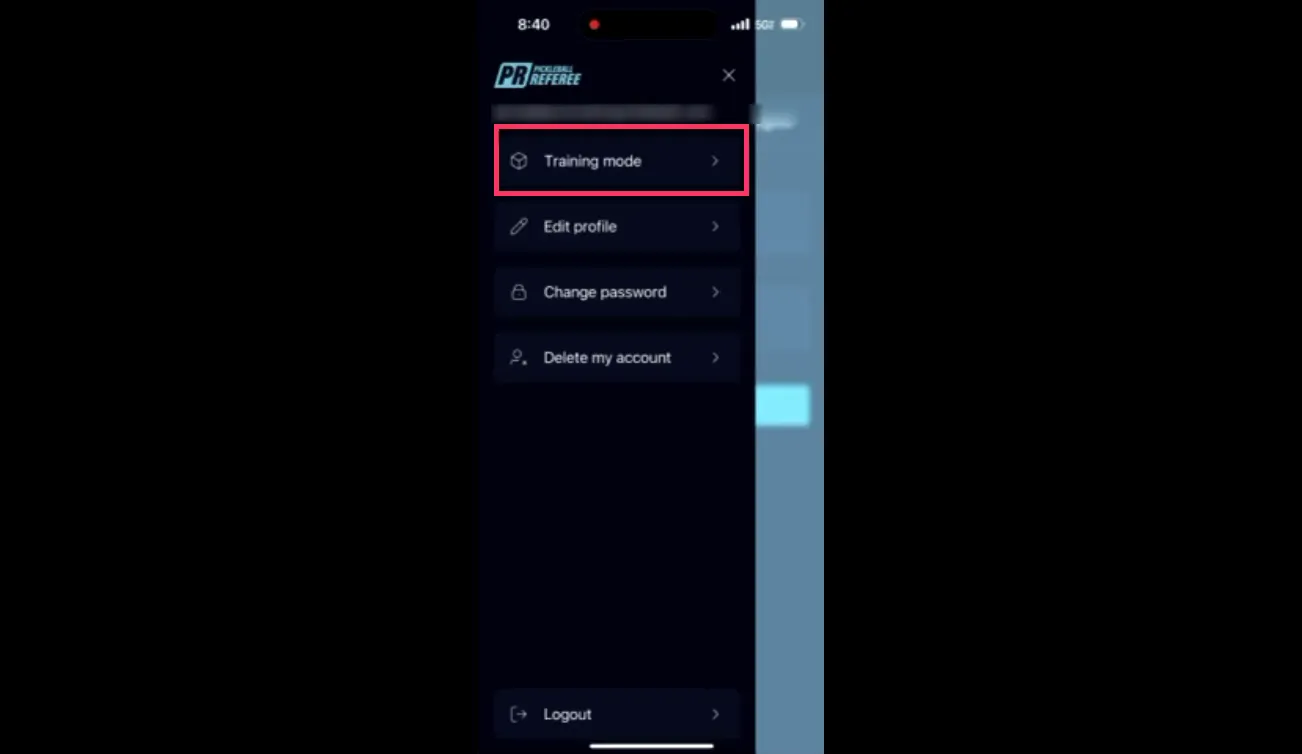
From there you can choose between a tournament or team league setup and select scoring styles such as USAP or PPA. The training module offers multiple scenarios including singles, doubles, side‑outs, and different match lengths. For example, you can simulate a PPA-style doubles match, one game to 15 with win-by-two rules — a common format many referees will encounter.
Training mode is key for onboarding new referees quickly. It allows them to learn without affecting live scores and to become comfortable with common prompts like “video challenge court” and side-change notifications.
Pre-Match Setup: What to Enter and Why It Matters
Once you begin a simulated or live match, the app will guide you through a standard pre-match workflow. Following it carefully avoids mistakes that often lead to scoring disputes.
- - Select whether this is a video challenge court. If video review is available, this setting ensures challenges are routed correctly.
- - Tap the players' names as they arrive on court so the lineup is accurate. The app will display players in the correct court positions.
- - Press Start to initiate the warm-up countdown. This is also where you confirm match start times and warm-up duration.
- - Enter the starting servers by tapping the individuals wearing serving bands. Accurately recording the initial serving pair prevents serve-order errors later in the set.
- - Record the coin toss winner and their choice (serve, receive, defer, or pick side). Log the opposing team’s side choice. Save your progress before continuing.
After these steps you'll see a summary screen where the court layout should match exactly what the referee sees. Confirm player placement, serving order, and starting score before you tap "start live scoring."
Live Scoring Workflow: PIP, Scores, and Side Outs
During the match the app is designed to match a referee’s real-time workflow. Here are the core functions you’ll use every point:
- PIP (Point In Progress): Tap PIP before announcing the score. This flags a live point so that any interruption or challenge is recorded cleanly. It's a best practice to always select PIP right before you say the score out loud.
- Recording a Point: When the serving team wins the point, tap the serving team's green kitchen area on the screen to increment their score. The app immediately updates the scoreboard for viewers.
- Side Out (SO): If the receiving team wins the rally, tap SO to indicate a side out and change the serve accordingly.
- Side Change Prompt: Midway through matches the app will prompt referees to change sides. Follow the onscreen instruction and confirm the new orientation so viewer scoring remains consistent.
- Match Finalization: Continue recording until the match completes. The app will prompt you with finalization steps to confirm the result and push scores to the event system.
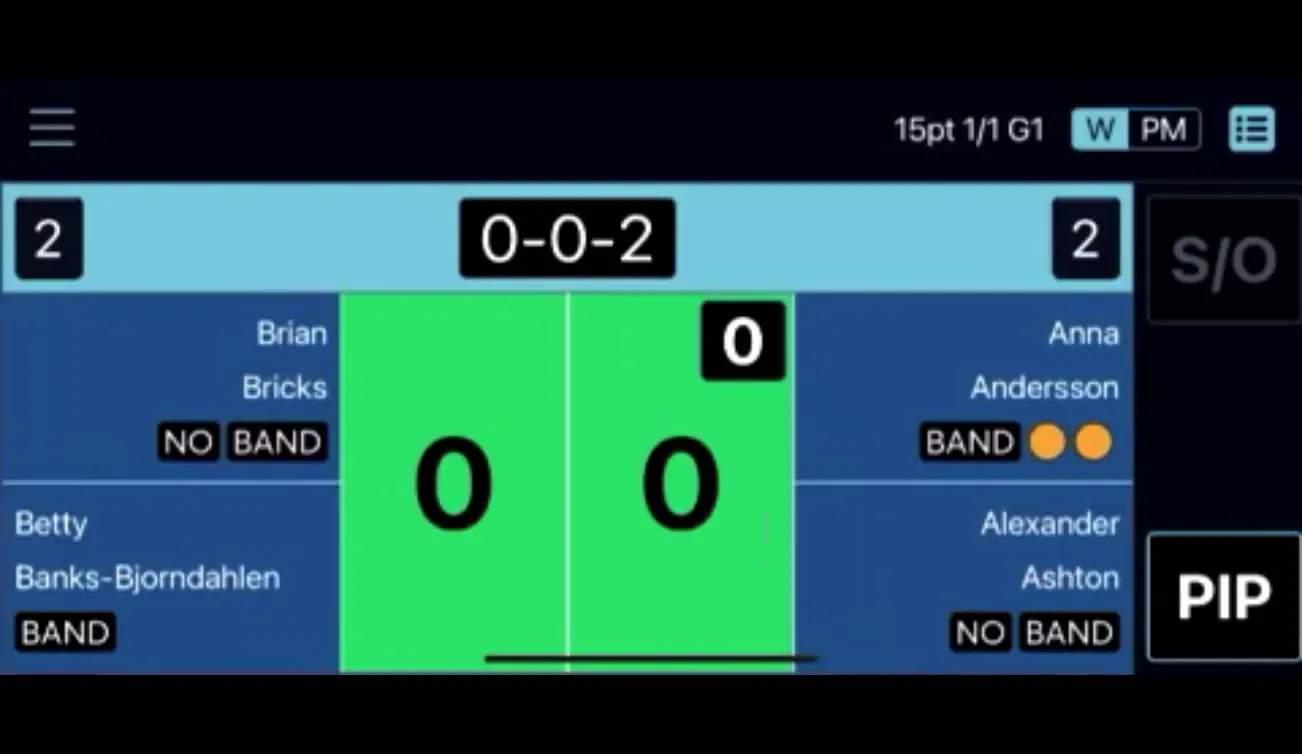
Using PIP consistently and saving progress after administrative steps avoids accidental score edits and ensures a clear audit trail if questions arise after the match.
Final Thoughts and Next Steps
Adopting the Referee App transforms how matches are officiated and presented. The early advantage — consistent, visible, and authoritative scoring — pays dividends in smoother event operations, fewer disputes, and a better fan experience. For tournament directors, investing a little time in setup and referee training up front results in a far more professional competition and fewer last-minute headaches.
If you want a practical, visual walkthrough of everything covered here — from downloading the app to finishing a live match — watch our full video tutorial where we demonstrate each step in real time and walk through additional scoring scenarios. Use that video as a companion to this guide when training your team and rolling the app out across your event.






