
New Feature: Players Enter Their Own Scores During Events!
The Benefits of Letting Players Enter Their Own Scores
Running a smooth and efficient tournament can be challenging, especially when it comes to managing match scores and court assignments. One powerful tool that can transform your event management is enabling players to enter their own scores directly. This feature not only saves time but also reduces the workload on tournament staff, making the entire process more seamless for everyone involved.
Step 1: Enabling Player Score Entry
At the heart of this system is the option to let players input their own match scores. When setting up your event, you simply activate the “players can enter scores” feature. Along with this, you set a confirmation window — a short period during which players can confirm their scores before they are automatically finalized. This ensures accuracy while keeping matches moving quickly.
Step 2: Managing Score Disputes Easily
Sometimes, teams may disagree on a score. When this happens, the system flags the match with a dispute button visible in the live console. Tournament admins can quickly review disputed scores in a dedicated dispute screen, filter by events, and adjust scores as needed. Once resolved, the dispute disappears, keeping the process clean and transparent.
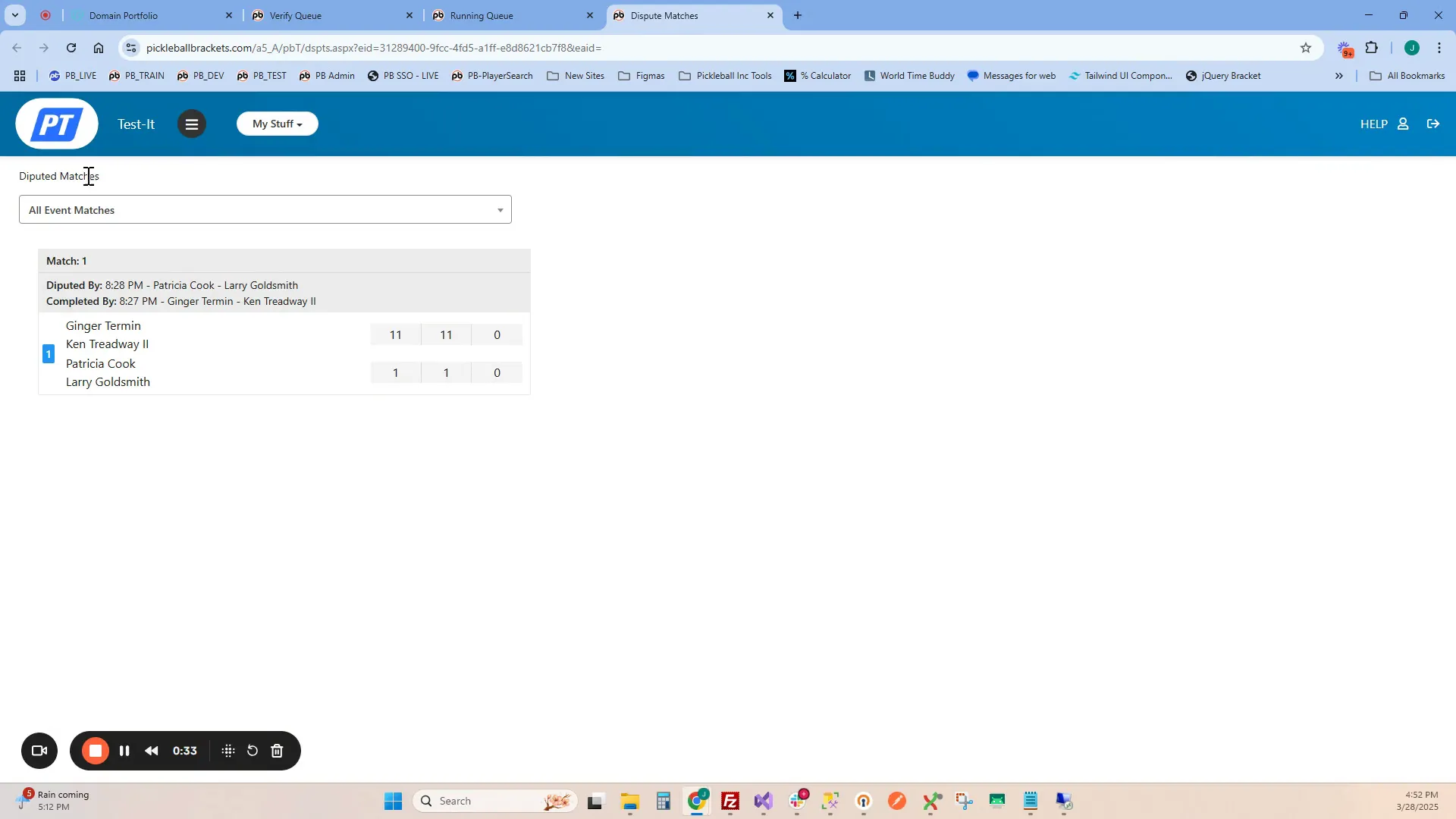
ADVERTISEMENT
Step 3: Efficient Court Assignments with ‘Fill Empty Courts’
Starting your matches each day is simpler with the “fill empty courts” feature. This tool automatically distributes matches from the queue evenly across all available courts, optimizing playtime and avoiding bottlenecks. You can also dedicate certain courts to specific brackets — for example, reserving pro courts or assigning a round robin bracket to specific courts only.
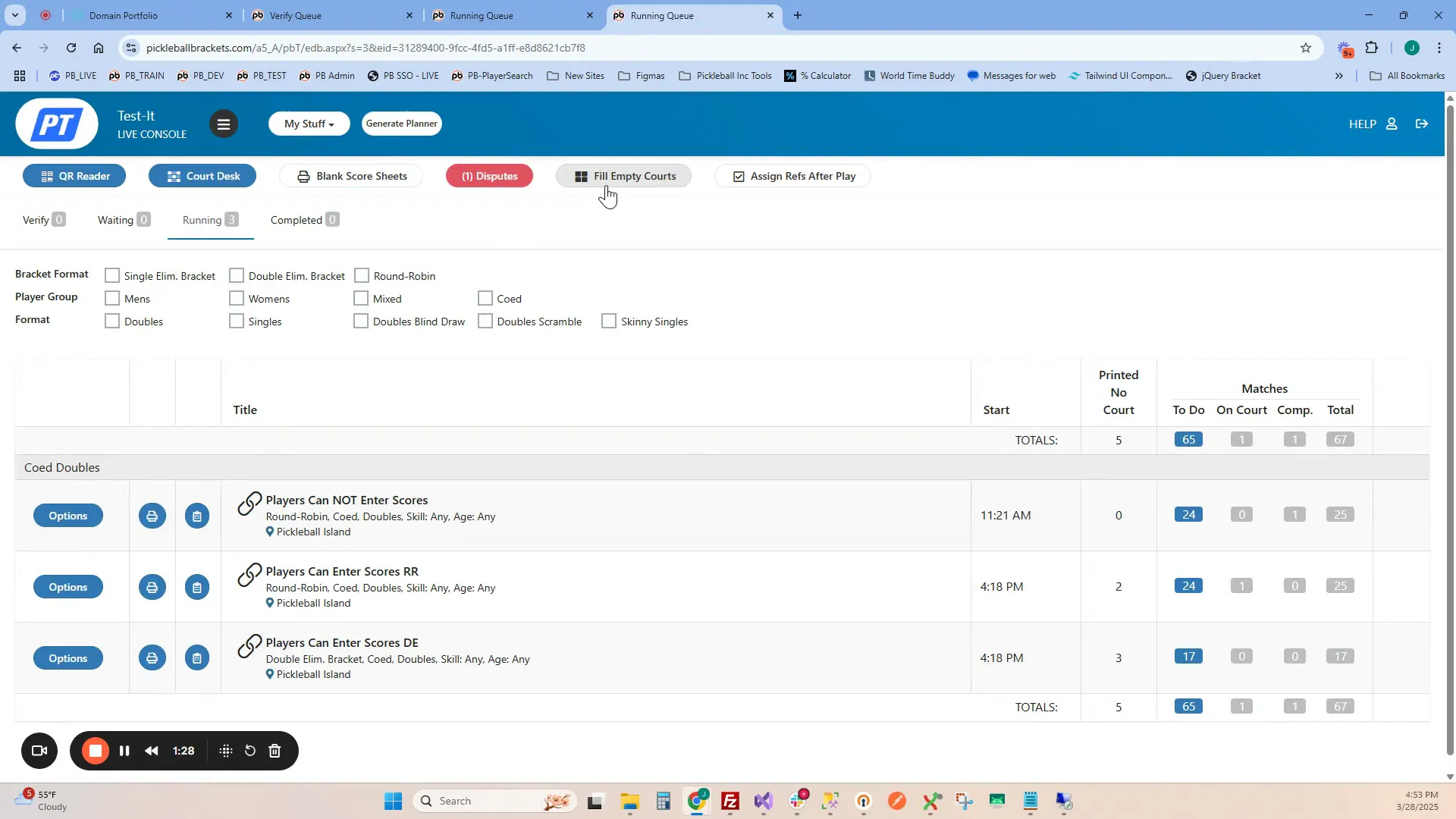
Step 4: Handling Next-Up Matches and Score Entry Backup
If you want to prioritize certain matches, you can assign them as “next up” on specific courts. This lets you slide matches in behind current ones, maintaining a smooth flow of play. And if players encounter issues entering scores — like phone problems or no internet — staff can input scores manually from the score table. These manually entered scores are instantly confirmed, and the system automatically assigns the next match to the court.
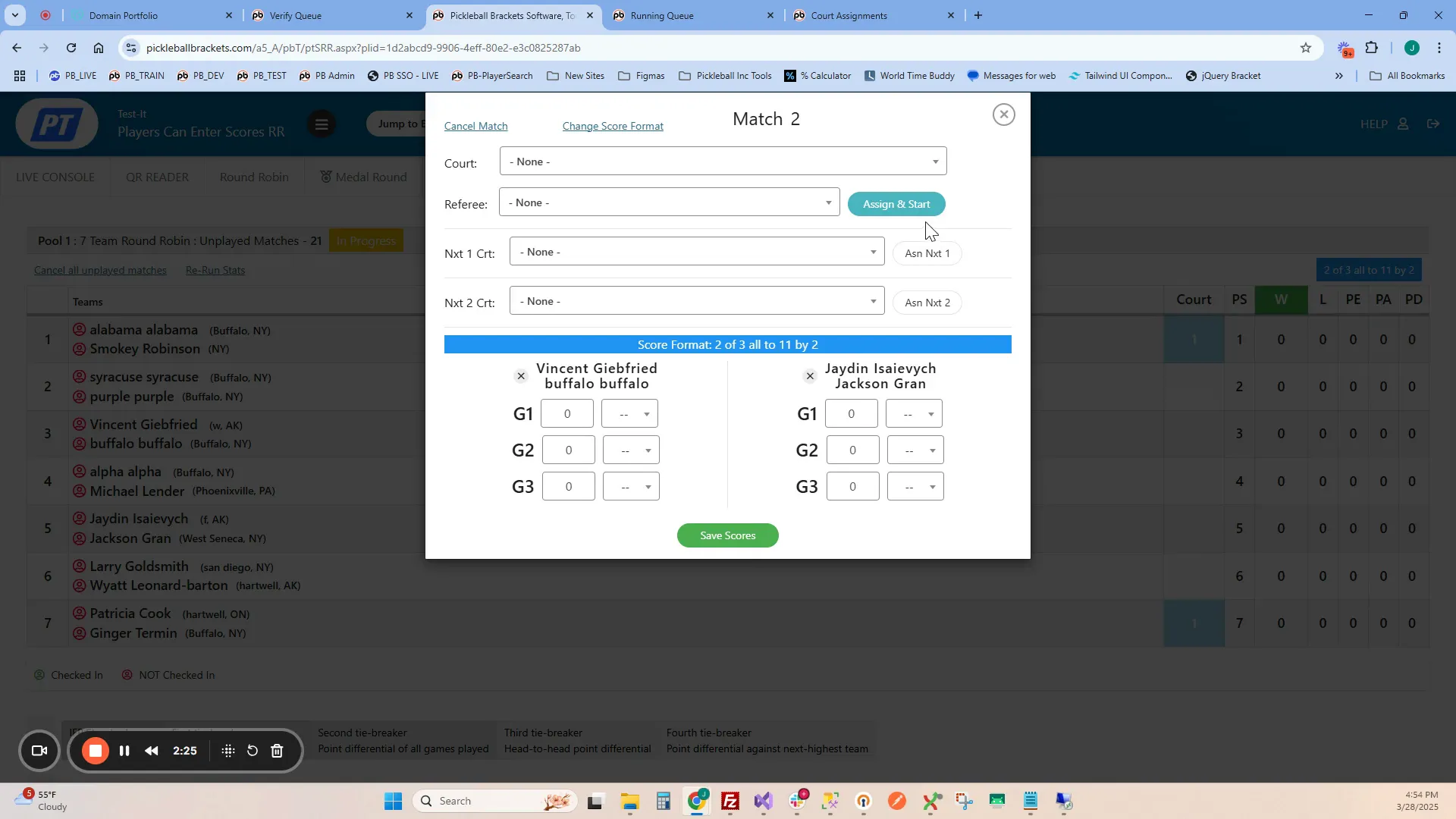
Step 5: Reducing Printouts and Automating Notifications
Because players receive their match assignments digitally and enter scores themselves, there’s no need to print out score sheets for assigned matches — they’re automatically marked as printed. If you ever need to revert to printed sheets, you can disable player score entry and mark matches as “not printed” to resume the traditional paper-based workflow.
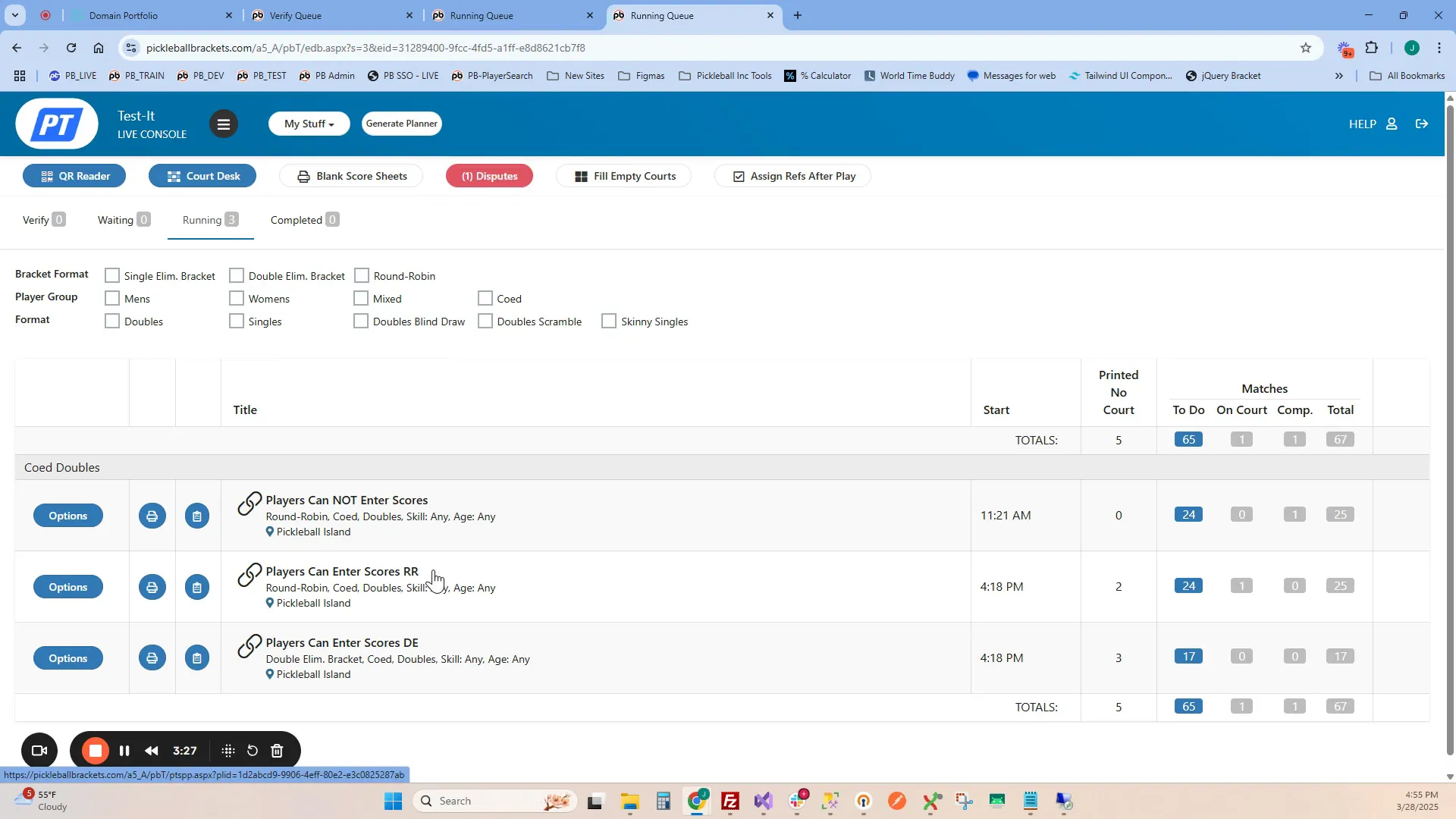
Why Let Players Enter Their Own Scores?
- Faster Score Reporting: Scores are entered immediately after matches, reducing delays.
- Less Staff Workload: Tournament staff spend less time chasing scores and managing paperwork.
- Improved Accuracy: Players confirm scores in real time, minimizing errors.
- Simplified Court Management: Automated match assignments keep courts active and balanced.
- Eco-Friendly: Reduces the need for printed score sheets and paper waste.
Frequently Asked Questions
1. If you use this feature, must all matches use it in a tournament?
No, you can enable player score entry for selected events or brackets. Matches not using this feature can still be managed traditionally, allowing flexibility in your tournament setup.
2. Do you have no score sheets when using this feature?
Correct. When player score entry is active, matches assigned to courts are automatically marked as printed, so no physical score sheets are needed. However, you can disable the feature anytime and revert to printing score sheets if required.
3. What if a match is refereed, like a medal match?
Refereed or special matches can still be scored manually by staff at the score table. This ensures official oversight where needed while maintaining the benefits of player-entered scores for other matches.
4. How are new matches assigned to courts and players notified?
When scores are entered and confirmed, the system automatically assigns the next match to the available court. Players receive their assignments digitally, keeping them informed in real time without manual intervention.
Conclusion
Letting players enter their own scores is a game-changer for tournament organizers. It streamlines score reporting, reduces administrative overhead, and keeps matches flowing smoothly across courts. Whether you’re running a local event or a large-scale tournament, enabling this feature can save time and enhance the player experience. Try it out to see how it can make your next event run more efficiently and effortlessly. Search for an upcoming tournament or start setting up your own to put it into action. If you would like to learn more about how it works, check out this video tutorial below.
Related articles
.jpg?width=592&height=237&optimizer=image)
Understanding DUPR: Your Questions Answered
13 days ago
-Tyrece Warner

How to LiveStream on YouTube - Beginner's Guide
17 days ago
-Tyrece Warner

From Pioneer to Hall of Famer: Congrats to Melissa McCurley!
19 days ago
-Tyrece Warner
.jpg?width=592&height=237&optimizer=image)
Understanding Pickleball Skill Levels and How to Reach Yours
20 days ago
-Tyrece Warner





