
Player Score Entry & Why it's Beneficial
The True Advantage of Player Score Entry
Running a pickleball tournament can be a complex task, especially when it comes to managing scores and keeping matches moving smoothly. Fortunately, a new feature now allows players to enter their own scores, enabling your tournament to essentially auto-run with minimal manual intervention. This article breaks down how simple it is to enable this feature, why it’s a game changer for tournament directors, and how it helps improve overall efficiency.
Why Enable Player Score Entry?
Allowing players to enter their own scores directly from their phones shifts the responsibility of scorekeeping to the players themselves, freeing up tournament staff to focus on other important tasks. This feature, combined with the auto-assign court functionality, means matches can be scheduled and scores updated in real-time, keeping the tournament flowing effortlessly.
Janice Pauley, a seasoned tournament director with 14 years of experience, calls this the “best feature so far” for making tournaments easier to run. Meanwhile, Katie Smallwood, who supports new tournament directors and runs 10–15 tournaments a year, echoes the sentiment that texting and player score entry are essential for smooth operations.
How to Enable Player Score Entry in Your Tournament
ADVERTISEMENT
Setting up this feature is straightforward. Here’s a quick overview:
- - Go to your tournament’s Edit Tourney menu and scroll down to ensure texting is turned on. This is crucial for sending match notifications and score confirmations via SMS.
- - In your Events screen, click the edit pencil for the event you want to enable.
- - Scroll to the bottom and toggle “Can players enter scores?” to “Yes.”
- - Set the minutes until auto-confirm (default is 3 minutes, but you can adjust based on your tournament style).
- - Save your changes and verify your events in the Live Console.
Once enabled, you will see an icon indicating that players can enter scores for that event, and the system will be ready to auto-run matches as players enter their results.
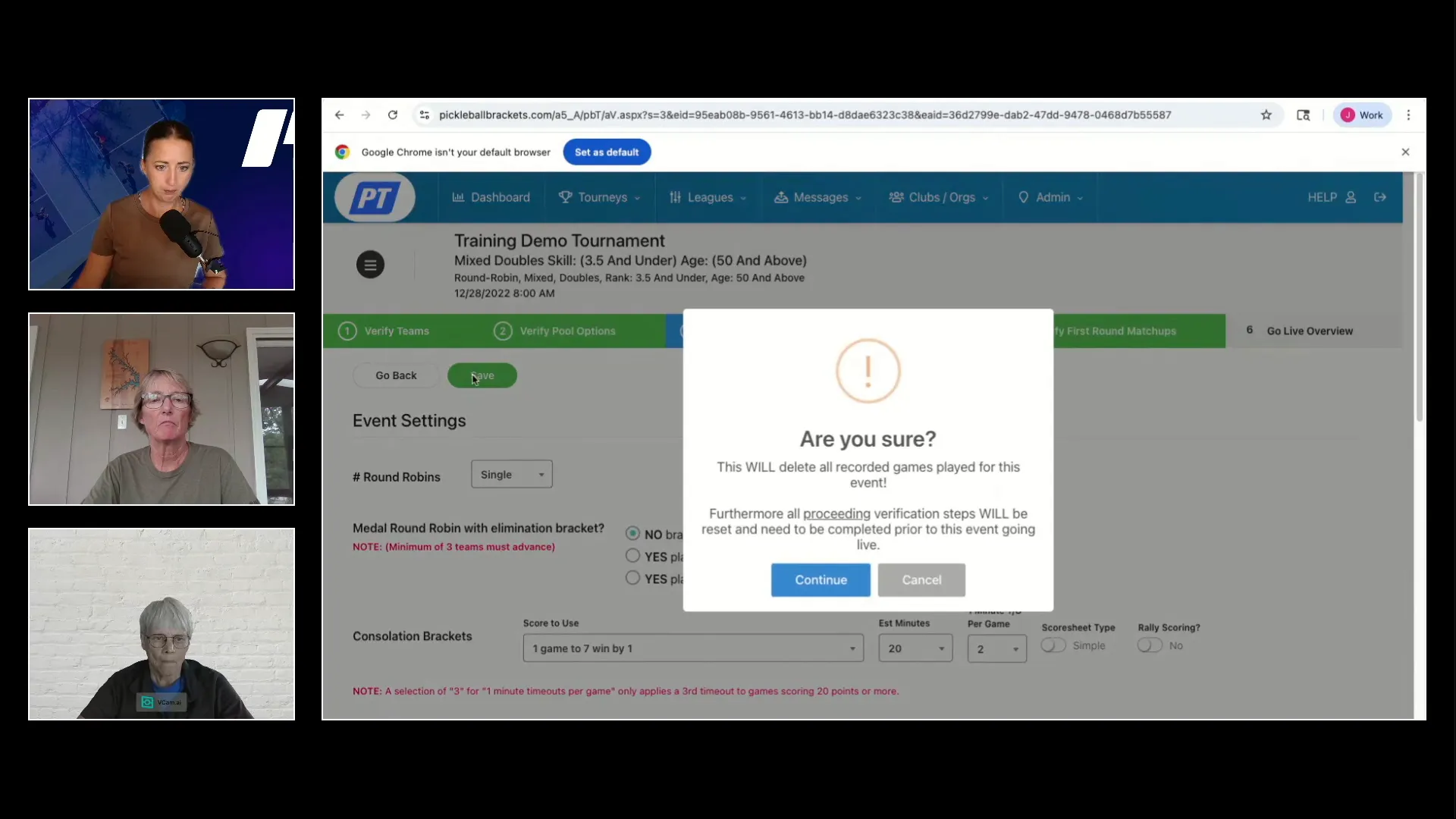
How It Works on Tournament Day
On match day, players will receive a text notification directing them to their current match and court assignment. After playing, one player from the winning team enters the score on their phone and submits it. The opposing team then receives a prompt to confirm or dispute the score.
If both teams confirm, the system automatically updates the bracket and assigns the next match, sending out new court assignments via text. This auto-assignment feature ensures courts are filled efficiently without manual scoreboard updates or paper score sheets.
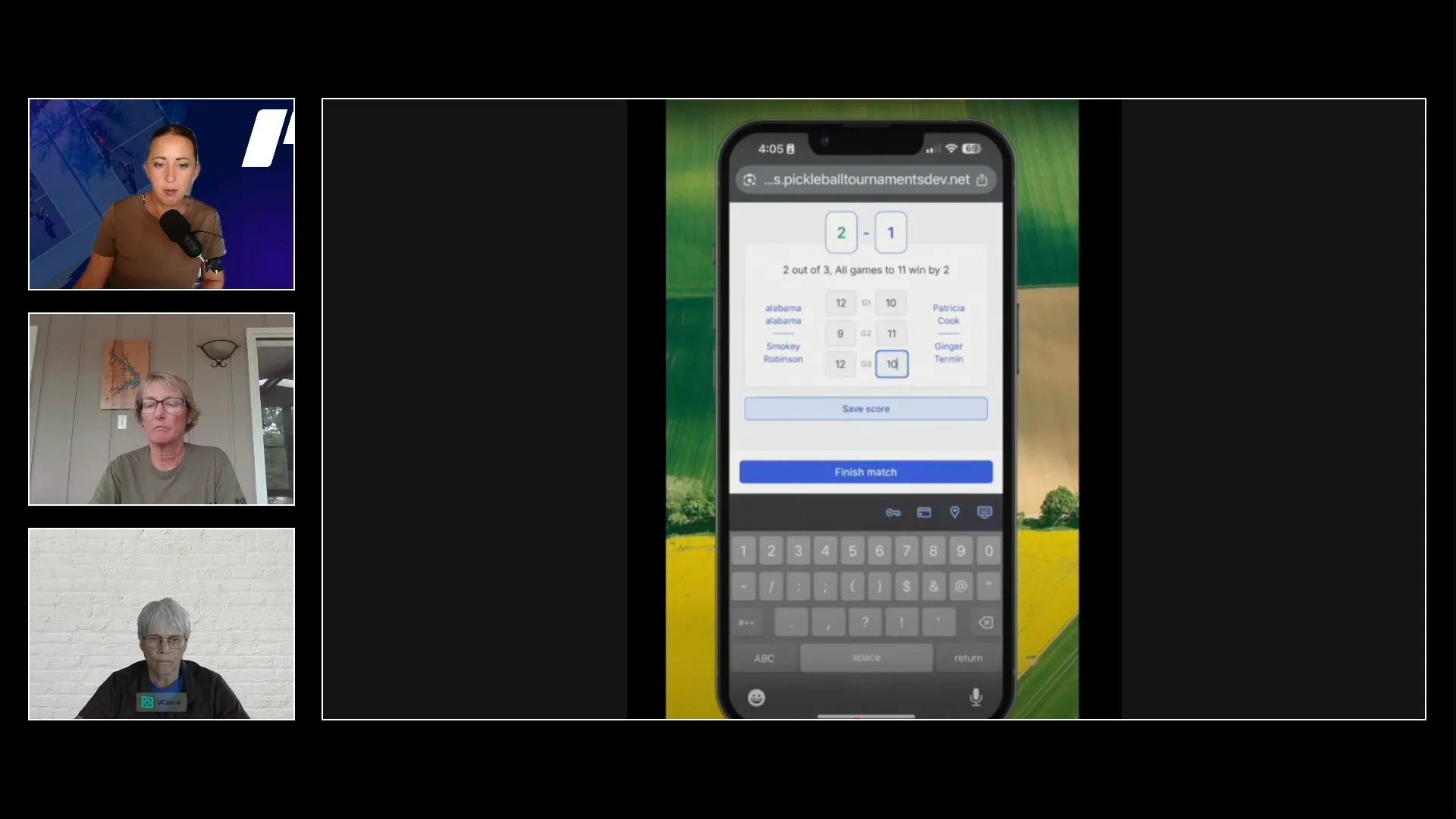
Handling Disputes and Confirmation Times
Disputes are rare but handled simply. If a score is disputed, both teams are asked to come to the tournament desk for resolution. Tournament directors recommend setting confirmation times based on your format:
- Instant confirmation works well for round robin events where quick turnaround is key.
- Short delays (1–3 minutes) are better for single or double elimination to avoid incorrect automatic progression.
Both Janice and Katie emphasize the importance of clear communication with players before the tournament starts—making sure they know how to log in, enter scores, and stay on the current match screen to avoid confusion.
Benefits for Tournament Directors
This system transforms the tournament desk role. Instead of being tied to score sheets and manual updates, directors can walk the courts, assist players, and monitor progress through an iPad or mobile device. This hands-on approach improves player experience and keeps the tournament running smoothly.
Janice shares that after running several tournaments with this system, the biggest challenge is encouraging players to enter scores immediately after matches, before socializing. Once players get the hang of it, the process is seamless and saves considerable time.
Getting Started and Next Steps
You can start using this feature immediately in your upcoming tournaments. It only takes a few simple toggles in your event setup. If you want to see the step-by-step instructions and hear detailed experiences from tournament directors who have tested this system in real tournaments ranging from small local events to nearly 500 players across multiple locations, watching the full webinar review is highly recommended.
Ready to transform the way you run your tournaments? Create your next tournament at PickleballTournaments.com using this new feature! For more learning watch the full webinar to get expert insights, tips on best practices, and answers to common questions to ensure your tournament runs effortlessly with players entering their own scores.
Related articles
.jpg?width=592&height=237&optimizer=image)
Understanding DUPR: Your Questions Answered
3 days ago
-Tyrece Warner

How to LiveStream on YouTube - Beginner's Guide
7 days ago
-Tyrece Warner

From Pioneer to Hall of Famer: Congrats to Melissa McCurley!
9 days ago
-Tyrece Warner

How To Broadcast Your Tournament Live on YouTube
17 days ago
-Tyrece Warner





